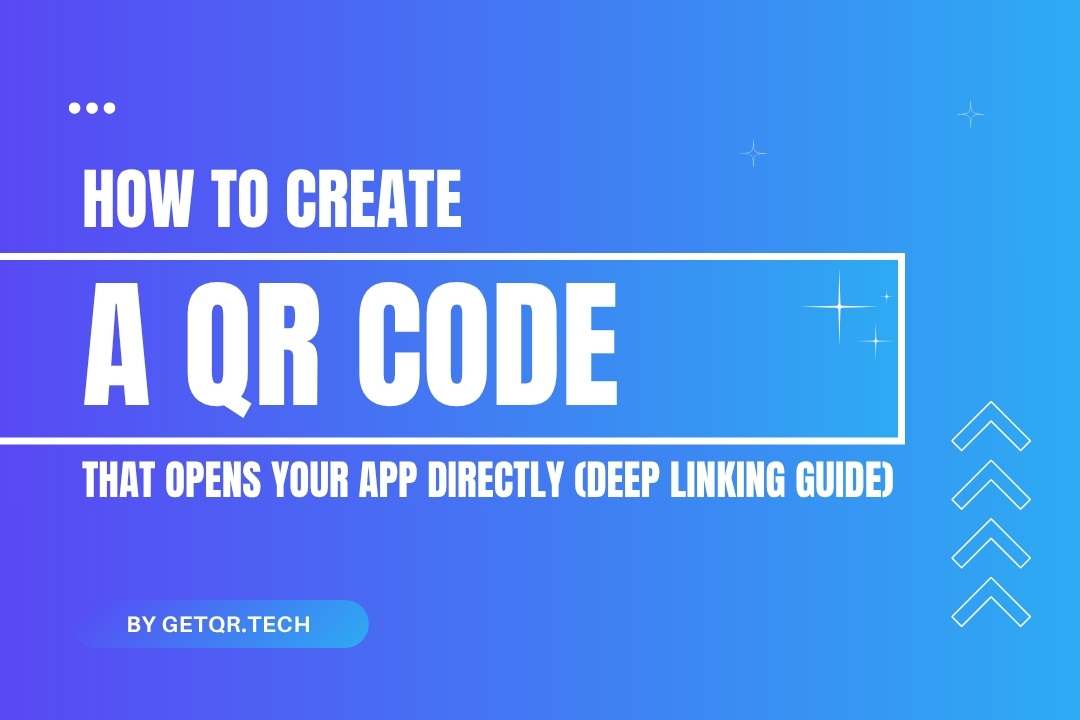
How to Create a QR Code That Opens Your App Directly (Deep Linking Guide)
Created on 29 June, 2025 • 0 views • 4 minutes read
Learn how to create QR codes that open your app instantly using deep linking. Boost engagement with Firebase Dynamic Links and free QR tools like GetQR.
In today’s mobile-first world, QR codes are more than simple shortcuts—they can be powerful tools to launch apps directly, improving user experience and increasing engagement. Whether you're a developer, marketer, or small business owner, knowing how to create QR codes that open your app directly can help reduce friction and get users where they need to be—fast.
In this guide, we’ll explain what deep linking is, why it's useful, and how to generate QR codes that launch your app on both Android and iOS using free tools like GetQR.tech and Firebase Dynamic Links.
What Is Deep Linking in Mobile Apps?
Deep linking refers to URLs that send users directly to specific content within a mobile app. Instead of opening a home screen or website, a deep link can launch a specific product page, profile, or action within the app.
There are two types of deep links:
- Basic deep links: Open the app if installed but break if it's not installed.
- Deferred deep links (universal links): Open the app if installed or redirect to the app store if not.
Using a QR code combined with deep linking allows you to create a smooth mobile experience: scan → open app → perform action.
Why Use QR Codes for App Deep Linking?
QR codes make it easy to:
- Promote mobile apps in physical locations (flyers, posters, packaging)
- Share app links offline
- Drive users to specific app content instantly
- Increase app engagement and installs
Imagine scanning a QR code on a poster and instantly landing on the app’s product page—not the home screen or a website. That’s deep linking at work.
Step-by-Step: Create a QR Code That Opens Your App
To create a QR code that opens your app directly, follow this process:
Step 1: Set Up Deep Link or Universal Link for Your App
You need a URL that works across devices:
Android (Intent URLs or App Links)
If you’re a developer, you’ll configure an intent filter in your app’s manifest:
Example: yourapp://page?id=123
iOS (Universal Links)
For iOS, you'll need to configure apple-app-site-association and set up universal links in your Xcode project.
Step 2: Use Firebase Dynamic Links (Best for All Users)
Firebase makes it simple to generate a single smart link that:
- Opens the app if installed
- Redirects to App Store/Play Store if not
- Falls back to a mobile web version (optional)
- Go to Firebase Dynamic Links
- Click Get Started
- Create a dynamic link
- Fill out:
- App package names for Android and iOS
- Fallback URLs (web/app store)
- Deep link destination (e.g.,
yourapp://page?id=123) - Copy the generated dynamic link
Example:
https://yourapp.page.link/welcome
Step 3: Create QR Code Using GetQR.tech
Once you have your dynamic link:
- Visit GetQR.tech
- Select URL QR Code
- Paste your Firebase Dynamic Link
- Customize the design (optional):
- Add logo
- Change color to match app branding
- Test the QR on multiple devices
- Download and use your code on marketing materials
Best Practices for App QR Codes
- Always test the QR code on both Android and iOS
- Use HTTPS links – required by modern apps and platforms
- Keep the URL short – Firebase links are already optimized, but a branded domain adds trust
- Include a CTA – Add text like “Scan to open app” below the QR
- Avoid placing QR codes in low-contrast or busy backgrounds
Real-World Use Cases
- Restaurants: Let customers scan and order directly from your app
- Events: Check-in via app with one scan
- eCommerce: Show product pages or discount offers
- Banking: Scan to pay or open account section
- Fitness apps: Send users directly to a workout plan or tracking dashboard
Troubleshooting Tips
- If the QR opens a browser instead of the app, check if deep linking is properly configured.
- Ensure your app is installed to test real behavior.
- Use URL preview tools (like Branch.io) or Firebase Analytics to track clicks and behavior.
Final Thoughts
Creating QR codes that open apps directly may sound technical, but with the right tools, it’s accessible to everyone. Whether you're improving mobile onboarding or boosting conversions, deep linking through QR codes makes your app more user-friendly, more powerful, and more connected to the real world.
Tools like Firebase and GetQR make it simple, and once set up, the benefits are long-lasting.
FAQs
1. What happens if the app is not installed?
If you use Firebase Dynamic Links or similar smart links, the QR code will redirect users to the app store or a fallback web page.
2. Can I create a deep link without coding?
Yes. Firebase allows you to set up dynamic links with a few clicks—no coding required.
3. Will the QR code work offline?
QR codes store the link, but opening it requires internet access to resolve and launch the app.
4. Can I customize the QR code design?
Absolutely. Use GetQR.tech to add colors, logos, and shapes while ensuring it's still scannable.
5. Is this method safe?
Yes, QR codes with dynamic app links are safe when created through trusted platforms like Firebase.
Popular posts
-
-
How to Track QR Code Scans Using GetQR Analytics• 4,141 views
-
Top QR Code Use Cases in Education (With Free Tools)• 3,336 views
-
How to Create a QR Code for a PDF (Free & Easy)• 902 views
-