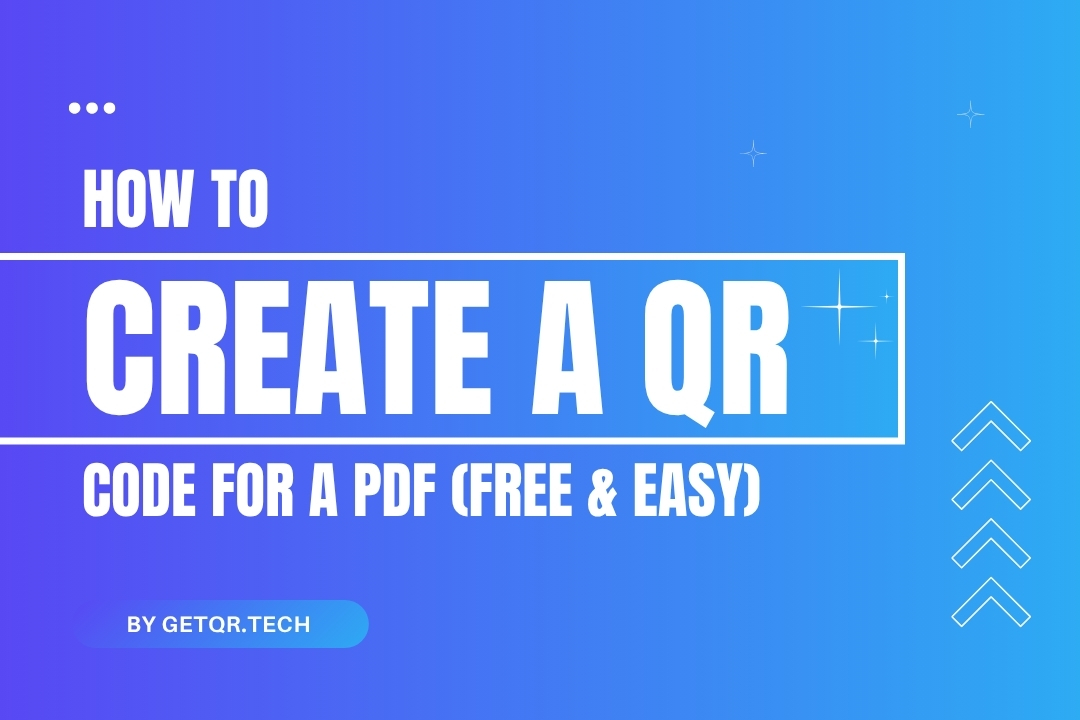
How to Create a QR Code for a PDF (Free & Easy)
Created on 8 June, 2025 • 2 views • 5 minutes read
Want to share a PDF using a QR code? Learn how to create a PDF QR code for free using GetQR. No sign-up, no watermark, and completely beginner-friendly.
In a world driven by digital access, QR codes have become a bridge between offline and online experiences. Whether you're a teacher sharing study material, a business distributing brochures, or a freelancer offering a downloadable portfolio, turning your PDF into a QR code is a smart way to deliver content instantly. With GetQR.tech, you can do this easily—and entirely for free.
In this guide, we’ll walk you through everything you need to know about creating a QR code for a PDF file, why it matters, and how to make the most of it without needing to sign up or pay for premium features.
Why Turn a PDF into a QR Code?
PDFs remain one of the most widely used file formats for distributing information. They're portable, reliable, and universally compatible. But sending PDFs via email, USB drives, or even WhatsApp groups isn't always the most convenient way to share them—especially in public or print scenarios.
A QR code solves this. By converting a PDF into a scannable QR code, anyone with a smartphone can access the document instantly. This is particularly useful in events, classrooms, marketing materials, restaurants (for menus), healthcare (for patient forms), or any place where quick and contactless access to documents is needed.
Step-by-Step: Create a PDF QR Code for Free
Step 1: Upload Your PDF to a File Hosting Service
Before you can generate a QR code, your PDF needs to be accessible online. Use any trusted cloud storage service like Google Drive, Dropbox, or OneDrive to upload your PDF.
Once uploaded, make sure the file’s sharing settings are adjusted so that anyone with the link can view or download it. Copy the public shareable link provided by your chosen platform.
Step 2: Visit GetQR.tech
Open your browser and go to https://getqr.tech. The platform is designed for both first-time users and experienced creators, and it works perfectly even without signing up.
Step 3: Choose the URL QR Code Type
From the homepage, select the “URL” QR code type, since you’ll be using the link to your PDF. This is the most straightforward and widely supported QR type that directs users to an external file.
Step 4: Paste the PDF Link
In the URL input field, paste the shareable link you copied earlier from your file hosting service. Double-check that the link works and is accessible to others (you can test it in an incognito browser tab to be sure).
Step 5: Customize (Optional but Recommended)
While it’s optional, customizing your QR code can make it more professional and recognizable. On GetQR.tech, even free users can:
- Change the color scheme
- Add a business logo or icon
- Select different eye styles and frame shapes
- Adjust the pixel density for high-resolution printing
Branding your QR code can improve trust and visual appeal, especially if it will be printed on packaging, posters, or handouts.
Step 6: Generate and Download
Click the “Generate QR Code” button. In a few seconds, you’ll see a preview of your PDF QR code. You can now download it in high-quality formats like PNG, SVG, or EPS—ideal for both digital and print usage.
There are no ads, no watermarks, and no branding added to your code, regardless of whether you're signed in or not.
Key Advantages of Using GetQR for PDF QR Codes
GetQR offers unique advantages, especially for users who want premium features without the hassle of registration or hidden charges. Here's why it's worth using:
- Free Guest Access: You can generate PDF QR codes instantly, no login required.
- Clean Design, No Watermarks: Your QR code will be clean and ready to use.
- Customization: Even guests can personalize their QR codes for better engagement.
- Security & Speed: The process is fast and secure. Your data stays private.
- No Ads, Ever: The interface is clean, distraction-free, and professional.
If you do sign up for a free account, you’ll unlock even more features, including scan tracking, unlimited saves, dynamic QR codes, and access to analytics.
Best Practices When Sharing PDF QR Codes
To ensure the best experience for your users, keep these tips in mind:
- Use a readable filename: Avoid long, technical file names. Rename the PDF with a clear title.
- Test the QR code: Always scan it yourself to verify it works and the PDF opens correctly.
- Place it strategically: If printing, ensure it’s in a visible location with enough spacing.
- Include a short call-to-action (CTA): Text like “Scan to Download Brochure” increases interaction.
Who Can Use PDF QR Codes?
Almost anyone. Teachers can share worksheets. HR managers can distribute onboarding documents. Healthcare providers can share patient forms. Restaurateurs can digitize menus. Agencies can deliver portfolios or reports.
Because the barrier to creation is so low, PDF QR codes are now a go-to tool across industries, especially when paired with a trusted generator like GetQR.tech.
Conclusion
Creating a QR code for your PDF is one of the simplest and smartest ways to share documents today. It’s contactless, user-friendly, and gives your audience instant access to information. With GetQR.tech, you can create PDF QR codes in seconds—without cost, without ads, and without compromise.
Ready to turn your PDF into a scannable experience? Visit https://getqr.tech and start creating now.
FAQs
1. Can I create a QR code for a PDF without signing up?
Yes, GetQR.tech allows you to generate a PDF QR code for free, even as a guest user.
2. Where should I host my PDF before generating a QR code?
You can use platforms like Google Drive, Dropbox, or OneDrive. Just make sure the file is set to “public” or “anyone with the link can view.”
3. Are there any watermarks or ads in the QR code?
No, QR codes created using GetQR.tech are completely free of watermarks and ads.
4. Can I customize my QR code appearance?
Yes, GetQR lets you adjust colors, add a logo, and tweak design elements—even as a free user.
5. Will I be able to track how many times my PDF QR code was scanned?
Scan tracking is available if you create a free account. Guest users don’t have access to analytics.
Popular posts
-
-
How to Track QR Code Scans Using GetQR Analytics• 4,047 views
-
-
-
How to Create a QR Code in Seconds with GetQR• 227 views