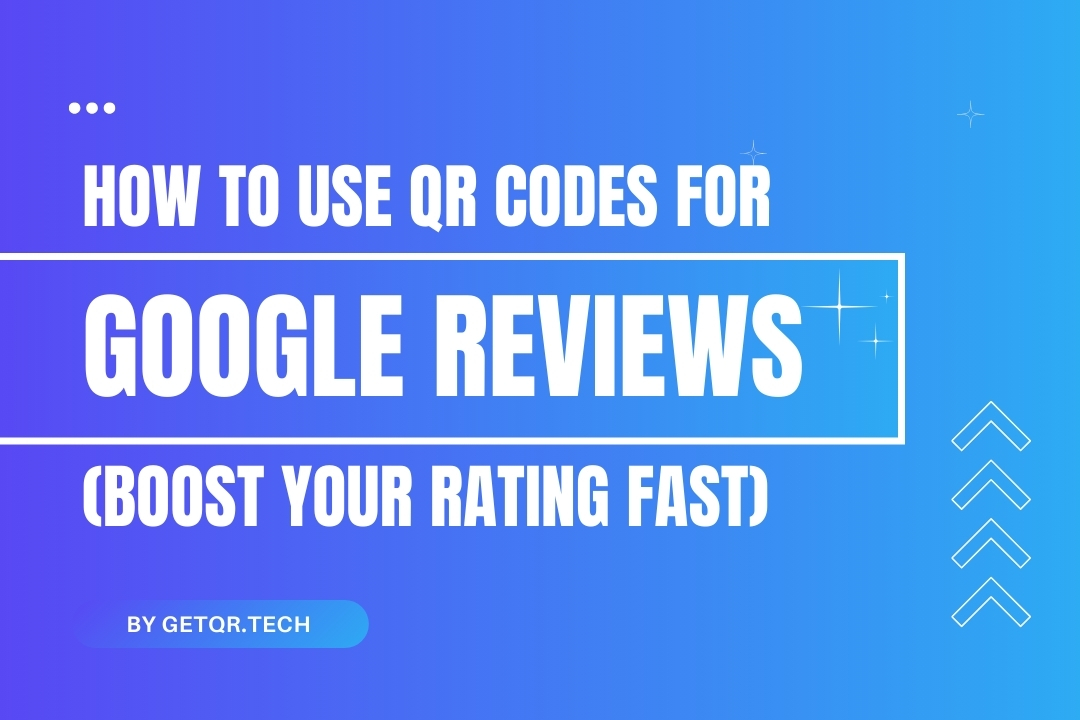
How to Use QR Codes for Google Reviews (Boost Your Rating Fast)
Created on 17 April, 2025 • 310 views • 2 minutes read
Learn how to create a free Google Review QR code with GetQR. Boost your ratings, get more 5-star feedback, and build customer trust-no coding required.
Want more Google reviews without awkwardly asking your customers? Let your QR code do the talking.
Using a Google Review QR code, you can direct customers straight to your review page—no searching, no confusion, just one scan.
In this post, you’ll learn how to create your own review QR code (for free) and start collecting 5-star feedback effortlessly.
Let’s boost that reputation.
Why Google Reviews Matter (A Lot)
- Build trust: New customers trust online reviews as much as personal recommendations
- Local SEO: More good reviews = higher Google rankings
- Conversions: Better reviews help convince customers to choose you over competitors
- Social proof: Customers feel more confident when others recommend your service
More reviews = more business. Simple as that.
The Problem with Asking for Reviews
Let’s be honest—asking someone for a review isn’t always easy. They might forget or not know where to go. That’s where a QR code comes in:
✅ It’s quick
✅ It’s contactless
✅ It opens the right link instantly
How to Create a Google Review QR Code with GetQR
- Get your review link:
- Search your business on Google
- Click “Write a review”
- Copy the full URL in the address bar
- Go to GetQR.tech
- Select “URL” QR Code
- Paste your Google review link
- Customize your QR code (add logo, color, etc.)
- Click Generate QR Code
- Download it as PNG or SVG
That’s it! You’ve got a QR code that leads people directly to your review page.
Smart Ways to Use Your Google Review QR Code
- Print it on receipts, bags, packaging, or flyers
- Frame it near your cash register or front desk
- Add it to email receipts or thank-you cards
- Include it in follow-up messages
- Stick it on tables, walls, or delivery boxes
Tip: Add a call-to-action like “Enjoyed our service? Leave us a review!”
Bonus: Make It a Dynamic QR Code
Dynamic QR codes allow you to edit the destination link later, even after printing.
On GetQR, dynamic QR codes are available for free when you create an account—no extra cost, no branding.
You can even track how many people scanned it, helping you see how well it’s working.
✅ FAQs: Google Review QR Codes
1. Can I make a Google review QR code without signing up?
Yes! GetQR lets you generate QR codes as a guest. But sign up for more features like dynamic links and scan tracking.
2. Can I use the same QR code across all locations?
If each location has a unique Google review page, use separate QR codes for each. That way, reviews go to the right spot.
3. Can I track how many reviews came from my QR code?
With a free account on GetQR, yes—you can access scan analytics and statistics.
4. Can I use my logo in the QR code?
Absolutely. Customize your QR to include your brand colors and logo—it looks more professional and encourages scans.
5. Is this really free?
Yep. GetQR lets you create, save, and track Google review QR codes for free. No ads, no watermarks.
Popular posts
-
-
How to Track QR Code Scans Using GetQR Analytics• 4,141 views
-
Top QR Code Use Cases in Education (With Free Tools)• 3,336 views
-
How to Create a QR Code for a PDF (Free & Easy)• 902 views
-