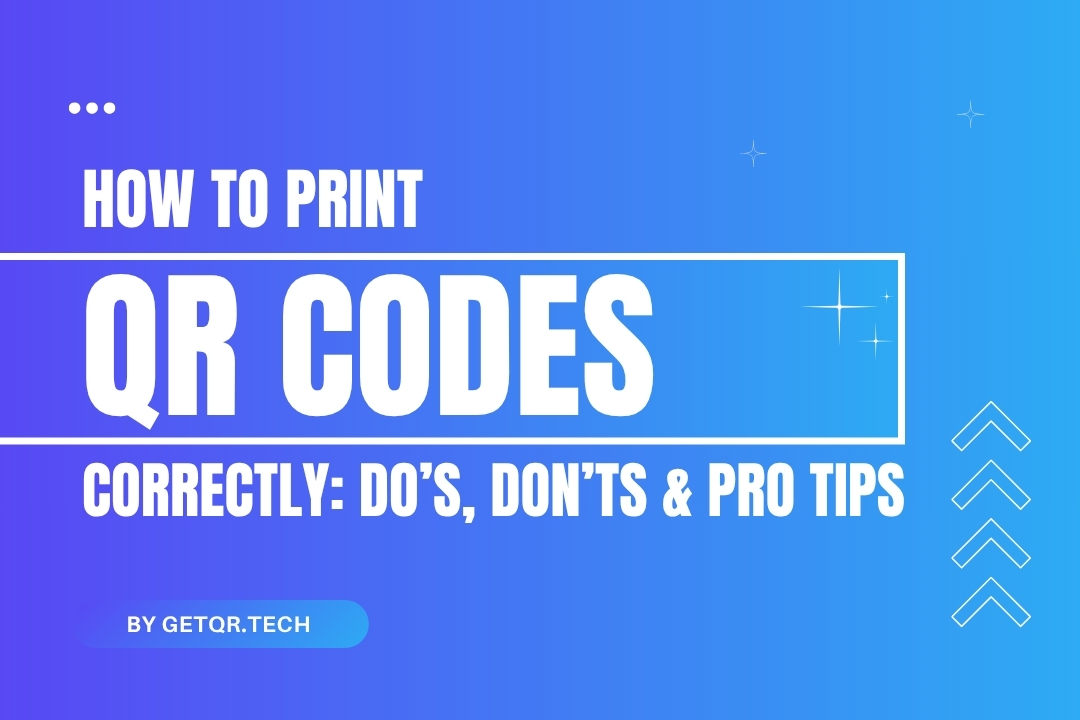
How to Print QR Codes Correctly: Do’s, Don’ts & Pro Tips
Created on 1 June, 2025 • 3 views • 4 minutes read
Learn how to print QR codes that actually work. Discover expert do’s and don’ts for size, resolution, quiet zones, and testing. Avoid costly printing mistakes.
In the age of digital convenience, QR codes are no longer just trendy—they’re an essential bridge between print and the web. From business cards and posters to product packaging and event banners, QR codes are everywhere. But here’s the catch: printing them wrong can make them completely useless.
At GetQR.tech, we’ve seen it all—faded codes, distorted prints, misaligned placements—and we’re here to make sure that doesn’t happen to you. Whether you’re a small business owner, designer, or marketer, this guide will show you how to print QR codes the right way. Let's dive into what actually works.
Why Printing QR Codes Correctly Matters
QR codes are built on a pattern of black and white modules that scanners interpret to extract information. If you mess with their clarity, size, contrast, or structure—even slightly—it can break the scanning process.
Think about it: You may spend hours crafting the perfect QR code campaign, only for it to fail at the final stage—print. That’s not just disappointing; it’s bad for business.
The Do’s of Printing QR Codes
✅ 1. Use High-Resolution Files
This is the golden rule. Always export your QR codes in high-resolution formats like PNG or SVG. At GetQR.tech, you can download both with ease.
- PNG is ideal for standard prints like brochures or labels.
- SVG is perfect for larger prints like posters, signs, or banners—because it scales infinitely without losing quality.
Avoid screenshots or compressed images; they result in blurry or broken codes.
✅ 2. Maintain a Clear Quiet Zone
The quiet zone is the empty space around your QR code. Without it, scanners may not detect the code at all.
Think of it as breathing room—your QR needs it to work properly. We recommend a clear margin equal to four modules on each side of the code (the tiny squares that make up the QR pattern).
✅ 3. Test on Real Devices Before Printing
Never assume your code works just because it looks fine on screen. Always scan it using multiple devices—iPhones, Androids, different QR reader apps, and lighting conditions.
This simple step can save you thousands of misprints, especially for large-scale campaigns.
✅ 4. Choose Colors Wisely
Creativity is great—but don’t let your branding kill functionality.
- Use a dark foreground (QR pattern) on a light background.
- Avoid similar shades (like dark gray on black or yellow on white).
- Want to add flair? GetQR.tech supports logo inserts and color customization—but we ensure it never compromises scanability.
✅ 5. Use Dynamic QR Codes for Print
Here’s a pro tip most beginners miss: If you're printing something that may change (like menus, campaign links, or forms), use a dynamic QR code.
Dynamic codes created on GetQR.tech let you:
- Edit the destination URL anytime—without reprinting
- Track scans (time, location, device)
- Manage campaigns across multiple codes
It’s the smart way to print for the long term.
The Don’ts of Printing QR Codes
❌ Don’t Distort or Stretch the Code
QR codes must be perfectly square. Stretching them to fit a space can render them unreadable. Always scale proportionally.
❌ Don’t Print on Curved or Reflective Surfaces
Cans, bottles, glossy packaging—these are risky. Curved or shiny surfaces distort the code or cause glare. If you must use them, increase the QR size and test extensively.
❌ Don’t Shrink the Code Too Much
Size matters. A QR code that’s too small becomes impossible to scan, especially from a distance.
Here’s a basic size rule:
- Minimum: 2 x 2 cm for close-range items (e.g., business cards)
- Billboards or signs: increase the size proportionally to the viewing distance (1 cm for every 1 foot away)
❌ Don’t Embed It in Clutter
Placing your QR code in a noisy design or crowded area can confuse the scanner. Keep a clean space around it—no text, images, or colors overlapping the pattern.
Real-World Example: What Works
Let’s say you're printing a QR code on 1,000 flyers to promote your new product. With GetQR.tech, you:
- Create a dynamic code linking to your product page.
- Customize it with your logo and brand color.
- Export it in SVG for crisp quality.
- Place it near the center of your flyer with a call-to-action (“Scan to Learn More”) and ample white space.
Then, you test it on your phone, your colleague’s phone, and a scanner app—just to be sure. That’s how you do it right.
FAQs: Printing QR Codes
1. What format should I download for print?
Use PNG for regular prints and SVG for larger formats like banners.
2. What is a quiet zone in QR codes?
It’s the blank space around your QR code. Think of it as padding—essential for scanners to detect the code properly.
3. Can I print a QR code on shiny material?
You can, but test it thoroughly. Glossy or reflective surfaces can cause scanning errors.
4. What happens if I resize my QR code?
Resizing is fine as long as you maintain the original aspect ratio and don’t go below the minimum size (2 cm x 2 cm for close range).
5. Should I always use dynamic QR codes for print?
Yes, especially if the destination link might change. Dynamic codes give you full control without reprinting.
Popular posts
-
-
How to Track QR Code Scans Using GetQR Analytics• 4,047 views
-
-
-
How to Create a QR Code in Seconds with GetQR• 227 views