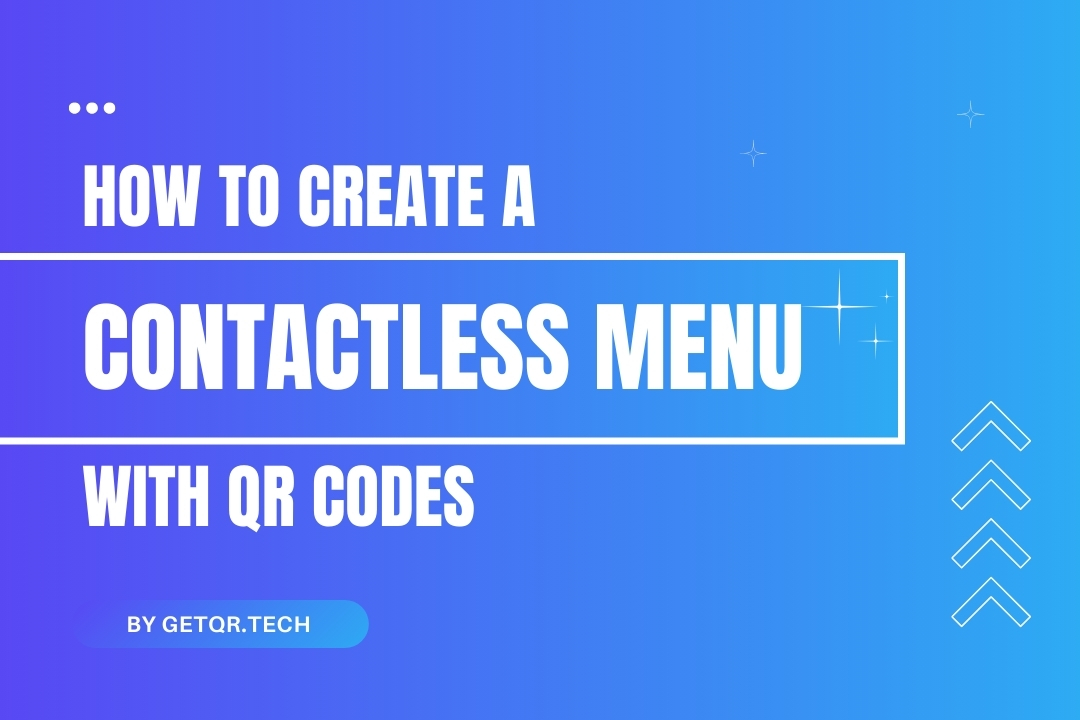
How to Create a Contactless Menu with QR Codes
Created on 18 April, 2025 • 277 views • 2 minutes read
Make your restaurant menu contactless with a free QR code from GetQR. Learn how to create a digital menu QR code in minutes—no watermark, no hassle.
Paper menus are old news—especially in a world where speed, hygiene, and convenience matter more than ever.
Want to give your guests a seamless, touch-free dining experience? Use a QR code menu. With GetQR.tech, you can upload your menu and create a scannable QR code in seconds—no design skills, no fancy tools needed.
Here’s how to do it (for free).
Why Use a QR Code Menu?
QR code menus are perfect for:
- Restaurants & cafes
- Food trucks
- Hotels & resorts
- Bars & lounges
- Events & catering services
And the best part? One scan opens your full digital menu—no apps required.
Benefits of QR code menus:
✅ Contactless & hygienic
✅ Easy to update anytime
✅ No printing cost
✅ Modern and professional
✅ Works on all smartphones
How to Make a Digital Menu QR Code (Step-by-Step)
Step 1: Upload your menu
- You can host your menu as a PDF or image on your own website, Google Drive, Dropbox, or any file-sharing service.
- Or use a public Google Docs link.
Step 2: Copy the shareable link
Make sure the link is set to public so your customers can access it.
Step 3: Go to GetQR.tech
- Choose the “URL” QR Code option
- Paste your menu link
- Customize your QR code design (optional)
Step 4: Click “Generate QR Code”
- Download it in high-quality PNG or SVG format
- Done! You’re ready to print or display
Where to Use Your Contactless Menu QR Code
- Print it on tables, napkin holders, or placemats
- Add it to posters or flyers
- Display it at the entrance or counter
- Include it in takeout bags or delivery boxes
- Add it to your website or social media bios
Want to change the menu later? Use a dynamic QR code so you can update the link anytime—without reprinting.
Get More from Your QR Menu (Free Perks at GetQR)
Creating a free account unlocks powerful features like:
- ✅ Unlimited saved QR codes
- ✅ Dynamic link editing
- ✅ Password protection (for VIP menus)
- ✅ Scan analytics
- ✅ Branding removal
- ✅ Custom domains and UTM tracking
✅ FAQs: QR Code Menus
1. Can I make a QR code menu without registering?
Yes. Guests can generate one instantly. But signing up gives you dynamic link editing, scan analytics, and more.
2. What type of file should my menu be?
PDFs work best, but you can also use image files (like JPG/PNG) or Google Docs links.
3. Can I update my menu without changing the QR code?
Yes—if you use a dynamic QR code. It lets you update the link later, without reprinting.
4. Will customers need to download an app to view my menu?
Nope. The QR code opens the menu directly in their browser—fast and simple.
5. Is there any branding or watermark on the QR code?
No. GetQR codes are clean and unbranded—even on the free plan.
Popular posts
-
-
How to Track QR Code Scans Using GetQR Analytics• 4,141 views
-
Top QR Code Use Cases in Education (With Free Tools)• 3,336 views
-
How to Create a QR Code for a PDF (Free & Easy)• 902 views
-