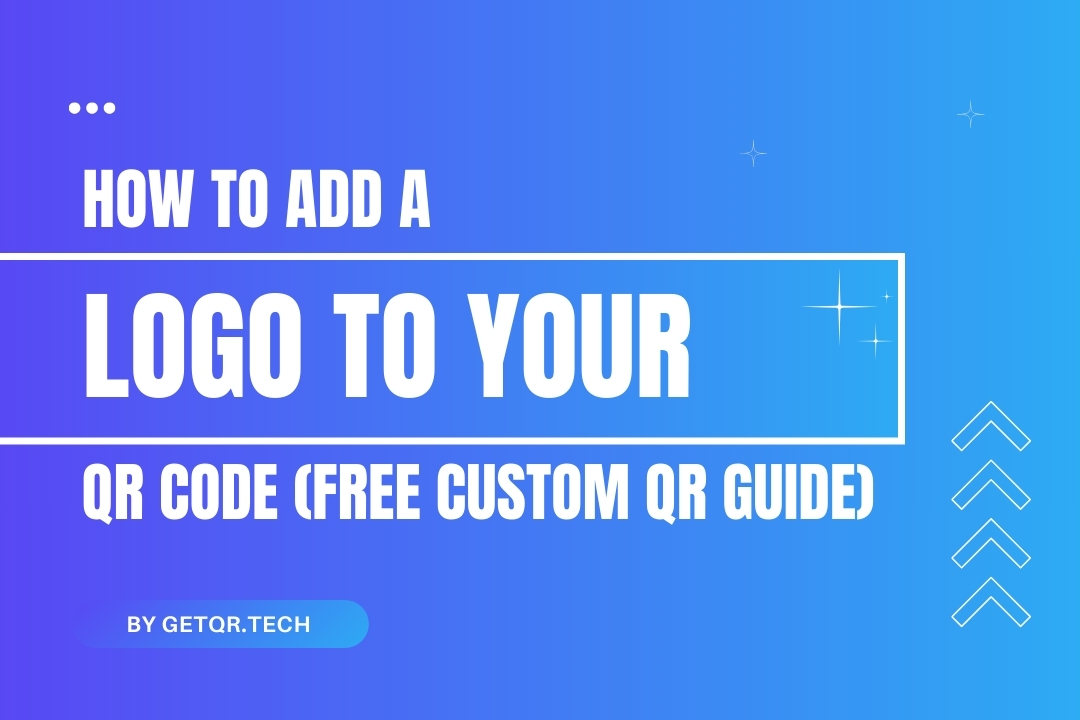
How to Add a Logo to Your QR Code (Free Custom QR Guide)
Created on 25 May, 2025 • 75 views • 3 minutes read
Learn how to add your logo to QR codes for free using GetQR.tech. No watermark, no account needed. Customize your QR codes to match your brand in seconds.
QR codes are a powerful way to connect offline users with your online content—but what if you could make them not just functional, but branded? Adding your logo to a QR code helps reinforce your brand identity, builds trust, and makes your code instantly recognizable.
In this post, we’ll show you exactly how to add a logo to your QR code using GetQR.tech—all for free, with no design skills required.
🎨 Why Add a Logo to Your QR Code?
Plain black-and-white QR codes may get the job done, but they often look generic and impersonal. Adding your logo brings several benefits:
- Brand Recognition – Make your QR code stand out and stay consistent with your visual identity.
- Professionalism – QR codes with logos appear more trustworthy to customers.
- Higher Engagement – A customized, branded code is more likely to be scanned.
Whether you’re printing on product packaging, menus, flyers, or business cards—logo-branded QR codes leave a lasting impression.
🛠 How to Add a Logo to Your QR Code on GetQR.tech
Step 1: Visit GetQR.tech
Start by heading to our homepage. You don’t need to create an account to begin, but signing up gives you access to advanced customization and unlimited QR code saving.
Step 2: Choose a QR Code Type
Click on any of the available QR code options:
- URL
- Contact Info
- Wi-Fi
- Text, and more
Free users get access to 16+ QR types, including dynamic QR codes.
Step 3: Enter Your Information
Fill in the content you want the QR code to hold—whether it's a website link, contact details, or location.
Step 4: Go to the "Design" Section
Click on the Design tab before generating your QR code. Here you’ll find multiple customization tools.
Step 5: Upload Your Logo
Under the logo section, click “Upload Image” and select your logo (PNG, JPG, or SVG). You can adjust the size, placement, and even the padding between the logo and the QR pattern.
Tip: Use a high-resolution image with a transparent background for best results.
Step 6: Generate and Download
Click “Generate QR Code” to preview your branded QR code. Then hit the Download button to save it in your preferred format.
You now have a stylish, professional QR code ready to use!
✅ Best Practices for Logo QR Codes
- Use a Clear Logo – Avoid small text or detailed icons that may not display well.
- Maintain Contrast – Make sure the QR code remains scannable by keeping enough contrast between the background and pattern.
- Test Before Printing – Always scan the code using multiple devices before final use.
- Keep Logo Size Moderate – Too large, and the code might not work; too small, and it's unnoticeable.
💡 Who Should Use Logo QR Codes?
- Business Owners – Add QR codes to packaging or marketing materials with your logo.
- Event Planners – Brand your event QR codes with your organization’s symbol.
- Restaurants – Add your restaurant logo to QR menus for consistency.
- Freelancers & Creators – Brand your digital links, portfolios, or contact forms.
GetQR.tech makes all this possible in just a few clicks—no graphic designer needed.
❓FAQs
1. Can I add my logo without creating an account?
Yes, basic logo customization is available without signing up. However, creating a free account gives you access to more tools and saving options.
2. Will my QR code still work with a logo?
Absolutely. As long as the logo doesn't interfere with key scanning areas, the code remains functional. We help maintain proper placement for accuracy.
3. What image formats can I upload as a logo?
You can upload PNG, JPG, or SVG files. Transparent PNGs are best for clean results.
4. Can I customize the color and shape of the QR code too?
Yes! With GetQR.tech, you can fully customize the shape, eyes, and color of your QR code—alongside the logo.
5. Is this feature completely free?
Yes, all users—guest or registered—can add logos for free with no watermarks or ads.
Popular posts
-
-
How to Track QR Code Scans Using GetQR Analytics• 4,047 views
-
-
-
How to Create a QR Code in Seconds with GetQR• 227 views