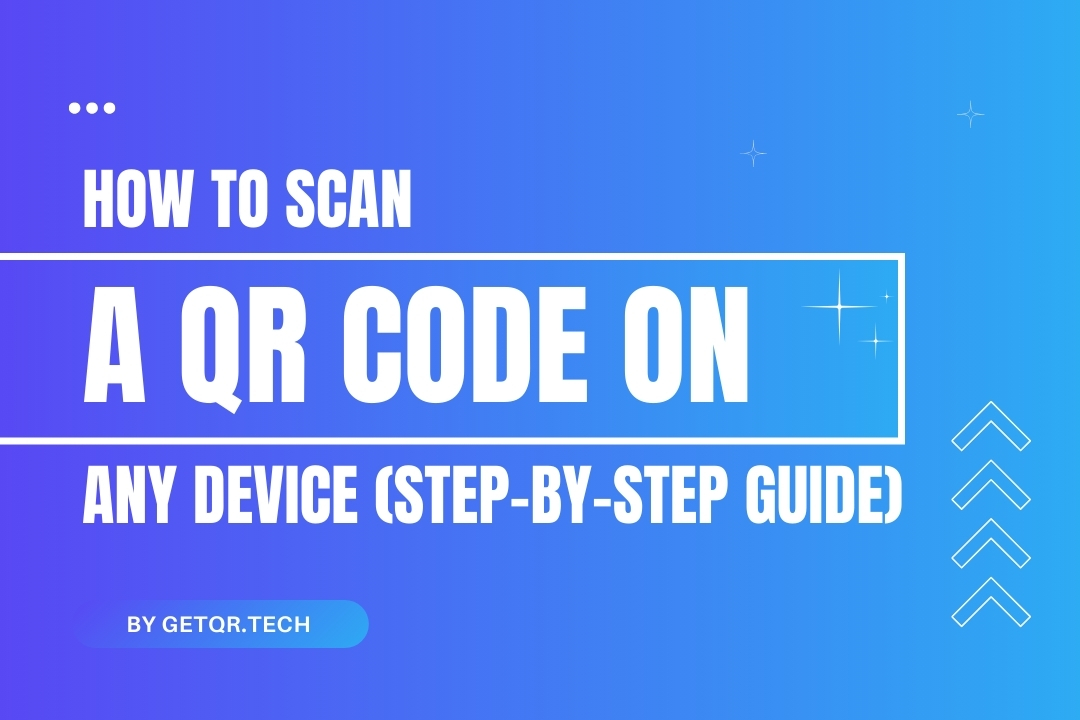
How to Scan a QR Code on Any Device (Step-by-Step Guide)
Created on 11 May, 2025 • 46 views • 3 minutes read
Learn how to scan QR codes on iPhone, Android, and laptop devices step-by-step. Fast, simple, and secure. Use GetQR.tech for free QR code scanning today.
QR codes are everywhere—from restaurant menus and product packaging to business cards and payment apps. But how do you actually scan a QR code on your device? Whether you're using an iPhone, Android phone, or even a laptop, this guide will walk you through the different ways to scan a QR code quickly and effortlessly.
At GetQR.tech, we’re not just about generating codes—we also want to help you use them efficiently. Here’s everything you need to know about scanning QR codes on any device.
📱 How to Scan a QR Code on iPhone
Apple makes it very easy to scan QR codes.
Option 1: Using the Built-In Camera App
- Open the Camera app.
- Point your iPhone at the QR code.
- Wait a moment—the code will be automatically detected.
- Tap the notification banner at the top to open the link or action.
Works on: iOS 11 and newer.
Option 2: Use Control Center QR Scanner
You can also access the QR code scanner from your iPhone’s Control Center:
- Swipe down from the top-right (or up from the bottom on older devices).
- Tap the QR code scanner icon.
🤖 How to Scan a QR Code on Android
Android phones have multiple ways to scan QR codes, depending on your brand and OS version.
Option 1: Using the Camera App (Most Devices)
- Open your default Camera app.
- Point it at the QR code.
- A prompt will appear—tap it to proceed.
Option 2: Use Google Lens
If your camera doesn’t support scanning by default:
- Launch the Google Lens app (or tap the Lens icon in Google Assistant).
- Point it at the QR code.
- Tap the result.
Tip: On some Samsung or Xiaomi devices, a dedicated “Scan QR Code” toggle is available in the camera settings.
💻 How to Scan a QR Code on a Laptop or Desktop
Laptops don’t have built-in QR scanners, but you still have options.
Method 1: Use a Webcam and a QR Scanner Website
- Visit a trusted online QR code scanner.
- Grant access to your webcam.
- Hold the QR code up to the camera and scan.
Method 2: Use Your Phone as a Scanner
- Take a photo of the QR code.
- Transfer it to your phone and scan it using your camera or QR reader.
🔍 Using GetQR.tech's Free QR Reader
GetQR.tech isn't just for generating codes—we also offer a completely free QR and barcode scanner online:
- Go to GetQR.tech
- Click on the QR Reader from the menu.
- Upload an image or scan in real-time if supported by your device.
No ads, no downloads, no distractions. Fast, free, and private.
🛠 Troubleshooting QR Scanning Issues
- ✅ Clean your camera lens if it won't focus.
- ✅ Try better lighting if the code is hard to read.
- ✅ Update your OS to make sure built-in scanners work.
- ✅ Use Google Lens as a backup if native apps fail.
✅ Final Thoughts
QR codes have become a digital bridge between physical and online content. Scanning them should be quick and painless—and now, with this guide, it will be.
Whether you’re scanning a restaurant menu or redeeming a coupon, you now know exactly how to do it on your favorite device. And if you need to generate or read a QR code with ease, remember—GetQR.tech has your back.
❓FAQs
1. Can I scan a QR code without installing an app?
Yes! Most smartphones have QR scanning built into their camera apps.
2. What if my phone doesn’t recognize a QR code?
Use Google Lens (Android) or the Control Center QR Scanner (iPhone) for better results.
3. Can I scan QR codes on my laptop?
Yes, with your webcam using an online QR scanner, or by uploading an image.
4. Is the GetQR.tech QR Reader really free?
Yes—no sign-up, no ads, and no watermarks.
5. Are QR codes safe to scan?
Most are safe, but always scan codes from trusted sources to avoid phishing or malicious links.
Popular posts
-
-
How to Track QR Code Scans Using GetQR Analytics• 3,987 views
-
-
How to Create a QR Code in Seconds with GetQR• 171 views
-
What Is a QR Code? A Beginner-Friendly Guide• 165 views