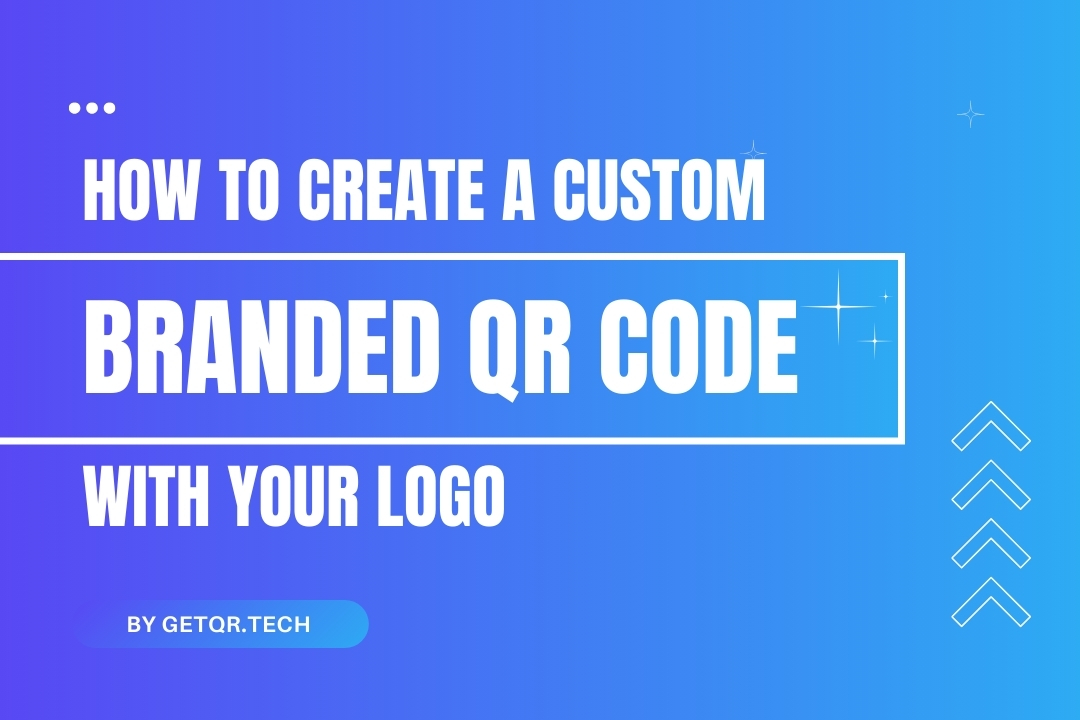
How to Create a Custom Branded QR Code with Your Logo
Created on 14 April, 2025 • 292 views • 2 minutes read
Learn how to create a branded QR code with your logo, colors, and style using GetQR.tech. Free customization, no watermark, and perfect for marketing.
Tired of plain black-and-white QR codes that don’t match your brand? Want to create a professional-looking code that actually represents your business?
You’re in the right place. In this guide, you’ll learn how to create custom branded QR codes—with your logo, brand colors, and styling—for free using GetQR.tech.
No design skills or paid tools required. Let’s make your QR codes stand out.
Why Customize Your QR Code?
A branded QR code helps your audience trust the scan and boosts recognition. Here’s what it does for you:
- Reinforces your brand identity
- Looks more professional on printed materials or websites
- Encourages more people to scan
- Sets you apart from the generic black-and-white QR crowd
And the best part? You don’t need Photoshop or expensive software to do it.
What Elements Can You Customize on GetQR?
GetQR.tech gives you full customization features even as a free user:
- Add your logo or image to the center of the QR code
- Change colors of the QR pattern and background
- Pick from different eye styles (the corner blocks)
- Adjust the pattern shape
- Add a call-to-action frame like “Scan Me”
- Generate in high-resolution PNG or SVG formats for printing
All without watermarks. No ads. No branding. 100% clean.
How to Create a Branded QR Code with GetQR
Here’s your quick step-by-step:
- Go to GetQR.tech
- Choose the QR code type (URL, PDF, vCard, etc.)
- Enter your content
- Click “Customize” before generating
- Add your logo in the center
- Pick your brand colors for the foreground and background
- Select a pattern and corner style
- Add a frame or CTA text (optional)
- Click “Generate QR Code”
- Download your branded code as PNG or SVG
Now you have a unique, professional, and scannable QR code that fits your brand vibe.
Best Practices for Custom QR Codes
- Keep contrast high – Use dark QR patterns on light backgrounds for better scanning
- Don’t overcomplicate – Simpler designs scan better
- Test your code – Always scan with multiple devices before printing
- Use SVG for print – Keeps your logo sharp and clean
- Avoid full logo coverage – Let the QR code “breathe” so it stays readable
✅ FAQs: Custom QR Codes with Logos
1. Do I need to pay to add my logo to a QR code?
No. GetQR allows you to upload and add your logo for free. No premium plan required.
2. Will adding my logo affect how the QR code scans?
Not if done right. Make sure the logo doesn’t cover too much of the pattern, and test it before using.
3. What file type should I use for high-quality printing?
Use SVG for print. PNG is fine for web or screen use.
4. Can I change the color of my QR code?
Yes! GetQR lets you change the foreground and background colors to match your brand.
5. Can I save and reuse my branded design later?
Yes, if you create a free account on GetQR, you can save unlimited QR designs and reuse or edit them later.
Popular posts
-
-
How to Track QR Code Scans Using GetQR Analytics• 4,141 views
-
Top QR Code Use Cases in Education (With Free Tools)• 3,336 views
-
How to Create a QR Code for a PDF (Free & Easy)• 902 views
-