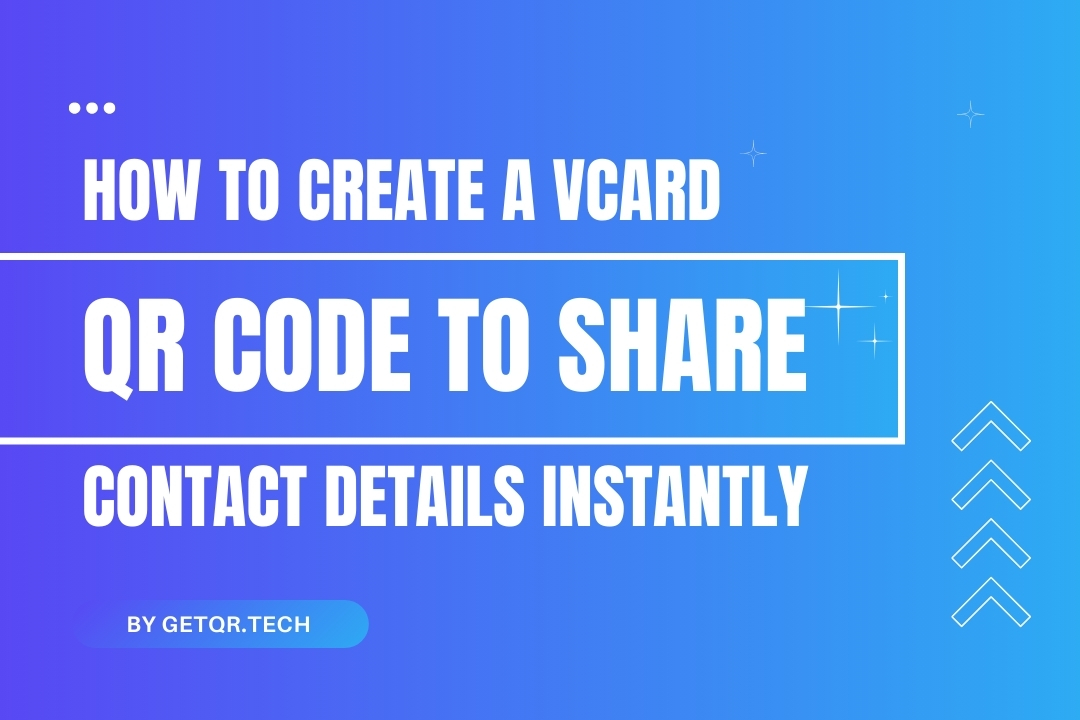
How to Create a vCard QR Code to Share Contact Details Instantly
Created on 13 April, 2025 • 272 views • 2 minutes read
Create a vCard QR code in seconds to share your contact info with one scan. Free, customizable, no watermark—perfect for resumes, business cards, and events.
Want to share your contact info in one scan—no typing, no mistakes, no business card needed? A vCard QR Code is the fastest way to let people save your name, phone number, email, and more directly to their device.
Whether you’re at a conference, networking event, or just handing out printed materials, a vCard QR code makes your professional info super easy to access.
And with GetQR.tech, you can create one for free, with no watermarks or ads.
What Is a vCard QR Code?
A vCard QR code is a digital version of your business card. When scanned, it lets users:
- Instantly save your contact to their phone
- See your name, company, phone, email, address, and more
- Avoid typing errors
- Save time at networking events
It’s fast, clean, and paperless.
Why Use a vCard QR Code?
Because it’s:
- Professional – Looks clean on resumes, business cards, websites
- Efficient – Just one scan to add contact info
- Customizable – Add your title, website, socials, even a profile photo
- Eco-Friendly – Go digital and reduce printing
Perfect for freelancers, job seekers, entrepreneurs, and anyone who wants to connect smarter.
How to Create a vCard QR Code on GetQR.tech
Creating your vCard QR code with GetQR takes less than a minute:
- Go to GetQR.tech
- Select the “vCard” QR Code type
- Fill in your details:
- Full name
- Job title
- Company
- Phone number
- Website
- Address
- (Optional) Add a custom design, colors, or logo
- Click “Generate QR Code”
- Download your vCard QR as PNG or SVG
- Print it or use it digitally—done!
Want to edit it later? Sign up for a free account and create a dynamic QR code version.
Where to Use Your vCard QR Code
- On printed business cards
- On resumes or portfolios
- On posters at events or booths
- In your email signature
- On your LinkedIn profile banner
- On your personal website or landing page
✅ FAQs: vCard QR Codes
1. Do I need to sign up to create a vCard QR code?
No. You can create one as a guest on GetQR. Sign-up gives you access to more features like dynamic editing and saved history.
2. What information can I include in the vCard?
You can include name, job title, phone, email, company, website, address, and more. All fields are optional.
3. Can people save my contact directly from the QR scan?
Yes! Most smartphones will automatically open your contact in their address book for instant saving.
4. Will GetQR add a watermark or branding?
No. Your vCard QR code will be clean, watermark-free, and ready for professional use.
5. Can I update the info on my QR code later?
Yes, but only if you use a dynamic QR code, which is free with a GetQR account. That way, you won’t need to reprint anything if your info changes.
Popular posts
-
-
How to Track QR Code Scans Using GetQR Analytics• 4,141 views
-
Top QR Code Use Cases in Education (With Free Tools)• 3,336 views
-
How to Create a QR Code for a PDF (Free & Easy)• 902 views
-